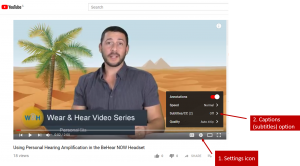Yes, the EasyListen function to slow down conversations on a mobile phone also works for the various cloud platforms. However, for video calls and conferences there will be a noticeable lip sync problem. Yes, our assistive hearing headsets are designed to give you personalized amplification for computer-generated audio and conference calls, as well as live conversations. For conference calls with apps such as Skype, Zoom, MS Teams, Google Meet, and WebEx, you will simply need to pair the BeHear headset with the sound source (smartphone or computer) and select BeHear in the conference platform’s audio settings. All W&H BeHear “How to” videos support captions.
General - Pre-Sales Questions
Operating Instructions
To see closed captions from the W&H BeHear app
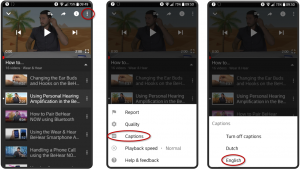 To see closed captions on your laptop/desktop computer
To see closed captions on your laptop/desktop computer
Contact Us
BeHear – Alango Technologies Ltd
2 Etgar Street
Tirat Carmel, 3903213 ISRAEL
General Inquiries
For more information about our assistive hearing products, please complete the form below.