Does BeHear support directionality?
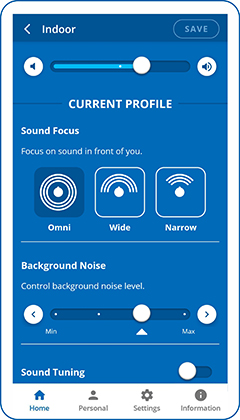
BeHear ACCESS supports three degrees of directionality, or “sound focus”: Narrow, Wide, and Omni. These settings determine the direction for which to amplify important sounds, relative to the BeHear user’s face.
- Narrow focuses on the area directly in front of the wearer’s face. It is good for one-on-one conversations in noisy areas.
- Wide amplifies important sounds in a 180 degree half-circle in front of the wearer. It is good for multi-person conversations in noisy areas.
- Omni collects important sounds from all directions. It is good for time spent outdoors, or when listening to live music.
To set the desired degree of sound focus, use the W&H BeHear app (which has been paired with your BeHear ACCESS headset), as follows:
- When in Personal Hearing mode (i.e., no audio is streaming and there is no active phone call), from the Home menu tap the “equalizer” button at the bottom of the screen.
- In the “Current Profile” section, tap the relevant icon.
- To save this setting for future use with the current profile (Indoor, Outdoor, Crowd, or Live Music), tap the Save button. Otherwise, the headset will use the system default.
How can I use BeHear to hear better in noisy places?
Our BeHear headsets have technology for enhancing nearby speech while dampening down distracting background noise. When in Personal Hearing mode (i.e., no audio is being streamed, and no phone call is in progress) these options are reached by tapping the “equalizer” button at the bottom of the Home screen.
For BeHear ACCESS you can choose the “sound focus” area: Narrow (directly in front of you); Wide (180 degrees in front of you); or Omni (360 degrees).
For all BeHear headsets (PROXY needs to be in Earphone mode), you can customize what you hear in real time with these two features:
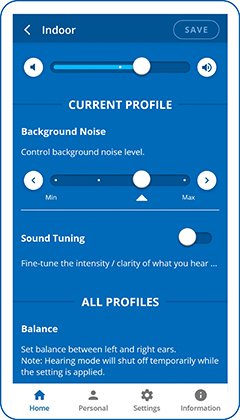
- Background Noise scale: If the background noise is bothering you, the Noise Reduction levels will help screen those out.
- Sound Tuning (or Best Sound Point – BSP) grid: Tap the dot in the Sound Tuning section to display this feature.
Using the Sound Tuning Grid
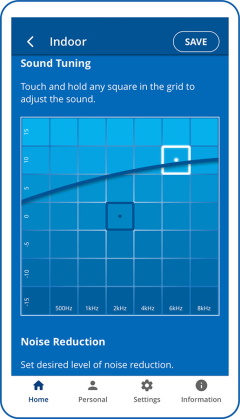
There are four microphones in the headset (two in the ear buds and two in the control boxes, which lie near your collarbone). These microphones pick up ambient, nearby sounds, like your conversation.
Use the grid to focus on your conversation partner by choosing a square that sounds best to your ears (depending on the pitch of the partner’s voice). Each square in the grid defines a specific sound level which is a unique combination of frequency (left to right is low to high) and amplitude (bottom to top is low to high). The edges of the grid represent the extreme combinations. For more information about this grid, read this post.
Video Tutorials for Personal Hearing mode operation:
- BeHear ACCESS users
- BeHear NOW users