Can I use BeHear if I have a pacemaker?
Yes, you can use your BeHear amplifier if you wear an ICD or pacemaker. However, we recommend that you avoid close and/or constant contact between it and the BeHear magnets or their magnetic fields. Keep the headset magnets at least 1 inch away from where your device is implanted.
After initially pairing PROXY successfully with HearLink PLUS, on subsequent use PROXY doesn’t connect automatically.
Once you have powered on the PROXY and are within Bluetooth range of the transmitting device the “auto-pairing” can take up to 20 seconds.
However, if a long time has passed between uses (or if you simply don’t want to wait), shift the BeHear PROXY neck speaker Power button briefly to initiate reconnection to the paired Bluetooth device (the HearLink PLUS transmitter, Bluetooth-enabled television, or the smartphone).
The connection should then be immediate.
What is the technical lifespan of the SMARTO rechargeable battery?
The battery supports 500 cycles of full charge/recharge with guaranteed capacity of 85%. After this the battery capacity will slowly decline over time.
Can I use my own headset with SMARTO?
Even though SMARTO has a standard audio jack that can accommodate third party headphones, we highly recommend using one of the two headsets that are supplied with SMARTO (in-ear or on-ear). This is because these headsets:
- include a high-quality microphone, which works in tandem with the two microphones in the SMARTO device to clarify what is heard and eliminate unnecessary sounds.
- have been optimized to work with BeHear sound enhancement algorithms (based on their specifications).
If you do choose to use a third party headset with SMARTO make sure that it comes with a built-in microphone.
How can I switch between TV watching and live conversations with SMARTO?
If you have paired SMARTO to a TV or other Bluetooth device simply press the red “hang-up call” button on SMARTO to pause the audio stream. After a few seconds the LED will shine yellow to indicate that you are in Personal Hearing mode. To switch back to the streamed audio press the green “answer call” button on SMARTO. The LED will shine in blue to indicate the Bluetooth is active.
Do I need to hold my phone (or the SMARTO device) for calls?
For mobile calls there is no need to hold SMARTO (or your phone) in your hand. SMARTO can hang around your neck on the lanyard, be clipped to a pocket or purse, or placed on a nearby surface since the microphone in the headset supplied with SMARTO is used during mobile phone calls (and it is close to your mouth).
Can I copy my hearing assessment results from one BeHear device to another?
If you are using the same phone and BeHear app for both devices, you can apply the assessment results from one BeHear device to the other using the app.
What you need to do is:
- Pair the second BeHear device with your smartphone.
- Open the BeHear app on your smartphone.
- Go to “Personal” and then tap the “Library” icon.
- Choose the audiogram/assessment you would like to apply to the second BeHear device and tap “Apply”.
- Choose the headset you have just paired and click “OK” and then “APPLY NOW”
- The second BeHear device will restart and the assessment will be applied.
How is PROXY different from other neck speakers?
You may have seen other products that use the same form factor as BeHear PROXY. However, although the industrial design is the same, the electronics inside, feature set, and audio performance are different.
PROXY supports the following features which are non-existent in the generic products with the same form factor:
- ListenThroughTM for ambient sound transparency during music playback, keeping you safe and alert
- SonicVibranceTM which enriches the stereo listening experience during music playback
- EasyListenTM which slows down speech during phone calls for improved intelligibility
- Alango’s personal hearing technology for ambient sound amplification
In addition, PROXY uses Alango’s proprietary DSP software for remote voice communication (mobile phone calls) with significant improvement of sound quality compared to standard solutions used in generic products. This is especially important for phone conversations heard through loudspeakers.
Is there any downside to keeping BeHear in the charger?
Keeping your BeHear device in the charger is not detrimental to the life of the battery, so we recommend it.
My BeHear SMARTO is not loud enough. How do I get more amplification?
BeHear SMARTO supports three different volume ranges (Low, Mid, and High) so that the maximum volume can be set based on the user’s personal hearing ability. Gain is limited to the maximum volume in the selected range. The default range is “Mid”.
To change the maximum volume level:
- Press and hold the + and – buttons simultaneously for more than 5 seconds.
- The sound level indicator will show the current level.
- Release the + and – buttons and then hold them again to scroll between the maximum volume ranges.
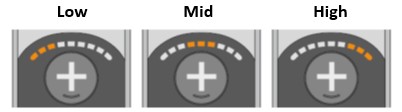
Is it possible for others to hear the TV while I am using my BeHear headset?
This depends on how you are using your BeHear ACCESS, and your specific TV.
- If you are using BeHear in Personal Hearing mode to amplify nearby important sounds, others will be able to hear the TV as well.
- If you are using BeHear as a Bluetooth receiver, paired with your television, others will probably not be able to hear the TV. However, if your television (or set top box) supports simultaneous sound output to optic/RCA/3.5mm and the TV speakers, we have a recommendation for a workaround (see below).
If your television doesn’t support Bluetooth, or if it doesn’t support dual audio output when a Bluetooth device is connected, we recommend using a Bluetooth transmitter, such as our HearLink PLUS, to enable the television audio to be transmitted to both your BeHear headset and the TV speakers.
In any event, you should check your television manual for information about Bluetooth connections and dual audio output.
How many microphones does SMARTO have, and what is their purpose?
BeHear SMARTO has three microphones (two in the hand-held device, and one in the supplied headset — over-the-ear, or in-ear). They all are used to pick up the conversation.
The two embedded microphones in the hand-held device pick up sound and determine directionality, as well as serve to reduce environmental noise (including contact with the hand-held device by hands or clothes).
The microphone in the headset is used during mobile phone calls, as it is closest to the mouth. Therefore, during these calls there is no need to hold SMARTO in your hand. It can hang around your neck on the lanyard, be clipped to a pocket or purse, or placed on a nearby surface.
What is the difference between SMARTO and ACCESS?
Both products include Alango’s field-proven hearing enhancement technologies and are supported by the W&H BeHear smartphone app.
Here are the main differences between BeHear SMARTO and BeHear ACCESS:
- SMARTO provides 70dB hearing boost; ACCESS “only” 42dB
- SMARTO attaches to an “over the ear” or “in-ear” headset; ACCESS is a self-contained in-ear headset
- SMARTO has an extremely simple interface from the device itself; ACCESS incudes advanced features that require the use of the W&H BeHear smartphone app
- SMARTO can connect to one Bluetooth device at a time (TV or cell phone, for example); ACCESS can connect to two devices simultaneously
- SMARTO rechargeable battery provides up to 48 hours of hearing amplification; ACCESS rechargeable battery provides up to 13 hours in hearing mode
Bottom line:
BeHear SMARTO was designed for people who need a powerful hearing boost with simple controls. BeHear ACCESS is for the more sophisticated user; it looks and functions just like a wireless Bluetooth headset.
What does the voice prompt “Hearing Mode Deactivated” mean?
Hearing Mode is the default state of the headset when you are NOT on a mobile call, and NOT streaming music/video. It allows you to hear the sounds around you, such as live conversations, and sounds in nature.
Hearing Mode can be activated/deactivated in two ways:
- using the headset (a long press on the middle button of the right-hand side is an ON/OFF toggle switch)
- using the W&H BeHear app (sliding the top scale all the way to the left deactivates Hearing Mode, any other position on the scale activates it):
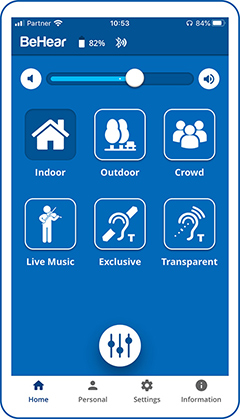
How does the BeHear ACCESS headset compare with Bose Hearphones feedback reduction?
We believe our BeHear ACCESS amplification headsets are the best in the market at feedback reduction, because they:
- use our sound enhancement technology which has been developed and field-proven over the course of two decades,
- employ special algorithms to cancel echo, avoid feedback, and reduce background noise,
- come with silicone ear buds in various shapes and sizes to suit a wide variety of ear canals and help keep ambient noise out and clarified, amplified sounds in,
- and include special technology allowing the wearer to determine how much of his/her own voice is heard.
Note that feedback is often the result of heightened amplification used as compensation for extremely severe hearing loss (and less than optimal ear bud fittings).
איך מנמיכים או משתיקים את חיווי הקולי?
- וודאו שהורדתם את היישומון W&H BeHear וחיברתם אותו לאוזנייה.
- תבחרו “הגדרות” מהתפריט התחתון.
- תבחרו “מכשיר”.
- גלגלו למדור “הודעות”.
- כדי להנמיך את הקול, העבירו את הנקודה ימינה. אם תעבירו אותו עד הסוף סמל הרמקול יחליף צבע והקול ידומם.