We believe our BeHear ACCESS amplification headsets are the best in the market at feedback reduction, because they: Note that feedback is often the result of heightened amplification used as compensation for extremely severe hearing loss (and less than optimal ear bud fittings). BeHear ACCESS supports three degrees of directionality, or “sound focus”: Narrow, Wide, and Omni. These settings determine the direction for which to amplify important sounds, relative to the BeHear user’s face. To set the desired degree of sound focus, use the W&H BeHear app (which has been paired with your BeHear ACCESS headset), as follows: Using one of the BeHear headsets on its own in Personal Hearing mode will pick up sound from the television and amplify it according to your hearing profile (if you have performed the Hearing Assessment in our W&H BeHear app to personalize the device). This may be sufficient for your needs. However, the benefit of the HearLink (or HearLink PLUS) transmitter is that it captures the TV audio and transmits it directly to the personalized headset, eliminating distractions (such as room reverberation, and ambient noise). Additionally, since your headset can pair simultaneously with two Bluetooth devices, if you receive a phone call on your paired mobile phone while watching television the TV audio will be muted automatically, and then resume once you disconnect the call. BeHear ACCESS supports three degrees of directionality, or “sound focus”: Narrow, Wide, and Omni. These settings determine the direction for which to amplify important sounds, relative to the BeHear user’s face. To set the desired degree of sound focus, use the W&H BeHear app (which has been paired with your BeHear ACCESS headset), as follows: Our BeHear headsets have technology for enhancing nearby speech while dampening down distracting background noise. When in Personal Hearing mode (i.e., no audio is being streamed, and no phone call is in progress) these options are reached by tapping the “equalizer” button at the bottom of the Home screen. For BeHear ACCESS you can choose the “sound focus” area: Narrow (directly in front of you); Wide (180 degrees in front of you); or Omni (360 degrees). For all BeHear headsets (PROXY needs to be in Earphone mode), you can customize what you hear in real time with these two features: There are four microphones in the headset (two in the ear buds and two in the control boxes, which lie near your collarbone). These microphones pick up ambient, nearby sounds, like your conversation. Use the grid to focus on your conversation partner by choosing a square that sounds best to your ears (depending on the pitch of the partner’s voice). Each square in the grid defines a specific sound level which is a unique combination of frequency (left to right is low to high) and amplitude (bottom to top is low to high). The edges of the grid represent the extreme combinations. For more information about this grid, read this post. This is a known issue. Until the next software release, we recommend performing the following reset, which will remove the Bluetooth connection and restart the headset. This noise, which sounds like a whistle and is also known as feedback, can be the result of one or more issues. There are a few things you can do: This sometimes happens when ListenThrough is activated on a high transparency setting (the dot on the scale is set far on the right). In this instance, slide the dot to the left until the strange sound disappears. Alternatively, turn off ListenThrough completely by sliding the dot all the way to the left (or tapping the mute button to the left of the scale), or by pressing the middle button on the headset’s right-hand control box. You can also change the default settings for ListenThrough so that it will not be activated until you choose to do so. To change the default settings:
General - Pre-Sales Questions
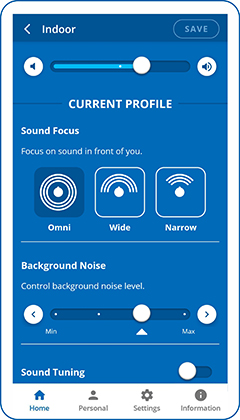
Operating Instructions
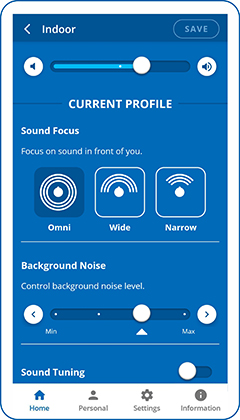
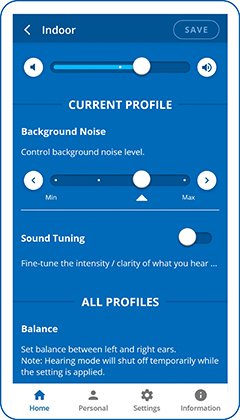
Using the Sound Tuning Grid
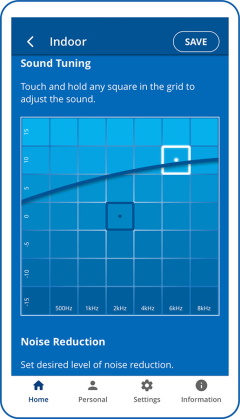
Video Tutorials for Personal Hearing mode operation:
Technical
![]() (middle and lower buttons on the right-hand control box, and the power button)
(middle and lower buttons on the right-hand control box, and the power button)
BeHear ACCESS
BeHear NOW
See one of these videos for details:
BeHear ACCESS
BeHear NOW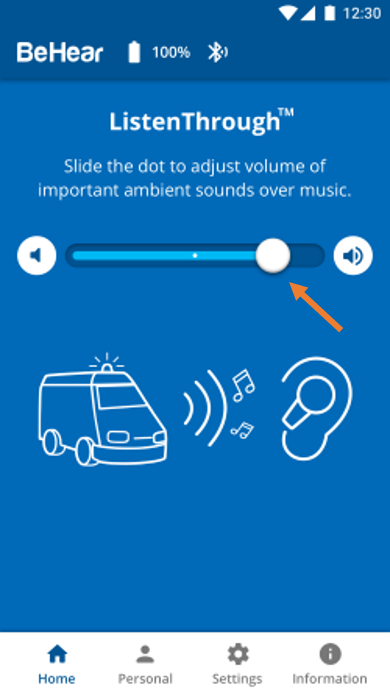
Contact Us
BeHear – Alango Technologies Ltd
2 Etgar Street
Tirat Carmel, 3903213 ISRAEL
General Inquiries
For more information about our assistive hearing products, please complete the form below.

